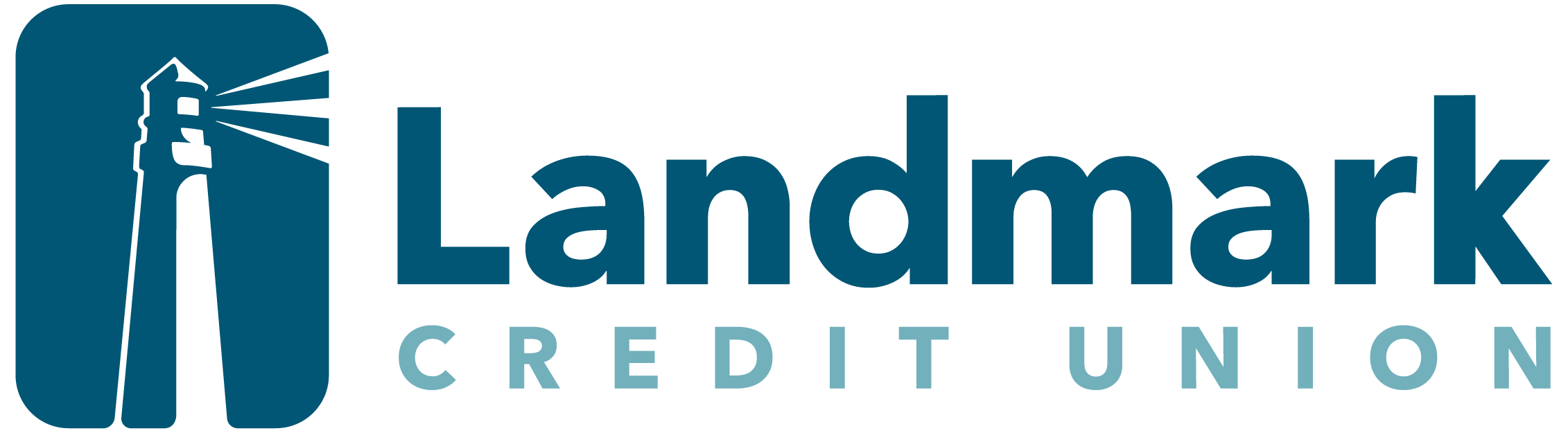Results for "documents pre-approval"
-
FAQ
My spouse and I are both members. Do we both need to come in if we want to add a joint checking account to our existing membership?
This can easily be done at a Landmark branch or by filling out an online application. If you would like to apply at a branch and you are adding another account to your existing membership, only one of you has to come into the branch to set up the account and obtain the necessary documents. The documents can then be executed by the second account owner in the presence of a notary and returned to Landmark. If you have any additional questions, you can contact us. -
FAQ
How do I sign up for eDocuments?
Set up eDocuments Through Digital Banking- Log into Digital Banking.
- Locate "Accounts" in the top navigation.
- Select "Statements and Documents."
- Select "Subscribe."
- Review and accept the user agreement.
- Click the "Subscribe" button.
- Log into the Landmark app on your phone.
- Tap "More" in the bottom navigation.
- Tap "Accounts."
- Tap "Statements and Documents."
- Tap "Settings" in the upper-right corner.
- Tap "Subscribe" in the upper-right corner.
- Review and accept the user agreement.
- Tap "Subscribe" in the upper-right corner.
-
FAQ
How can I get a copy of my statement?
If you are enrolled in e-statements, you can view and print your statements at no charge within Digital Banking. Otherwise, you can visit any branch to get a printed copy for a nominal fee.
Option 1: Through Digital Banking- Log into Digital Banking.
- Hover over "Accounts" in the top navigation.
- Click "Statements and Documents."
- Select the "Statements" tab.
- Log into the Landmark app on your phone.
- Tap "More" in the bottom navigation.
- Expand the "Accounts" menu.
- Tap "Statements & Documents."
- Tap "Statements."
-
FAQ
How can I view my monthly statements online?
You can view your statements within Digital Banking or the mobile app.
Option 1: Through Digital Banking- Log into Digital Banking.
- Hover over "Accounts" in the top navigation.
- Click on "Statements & Documents."
- Select the "Statements" tab.
- Log into the Landmark app on your phone.
- Tap the "More" icon in the bottom navigation.
- Expand the "Accounts" menu.
- Tap "Statements and Documents."
- Tap "Statements."
-
FAQ
How do I add or remove an account beneficiary?
You can visit any of our branches to complete the documents needed to add or remove a beneficiary from an account. You can schedule a branch appointment for "Specialized Services" to do this, but it isn't required.
If you cannot remember who your current account beneficiary is, contact us.