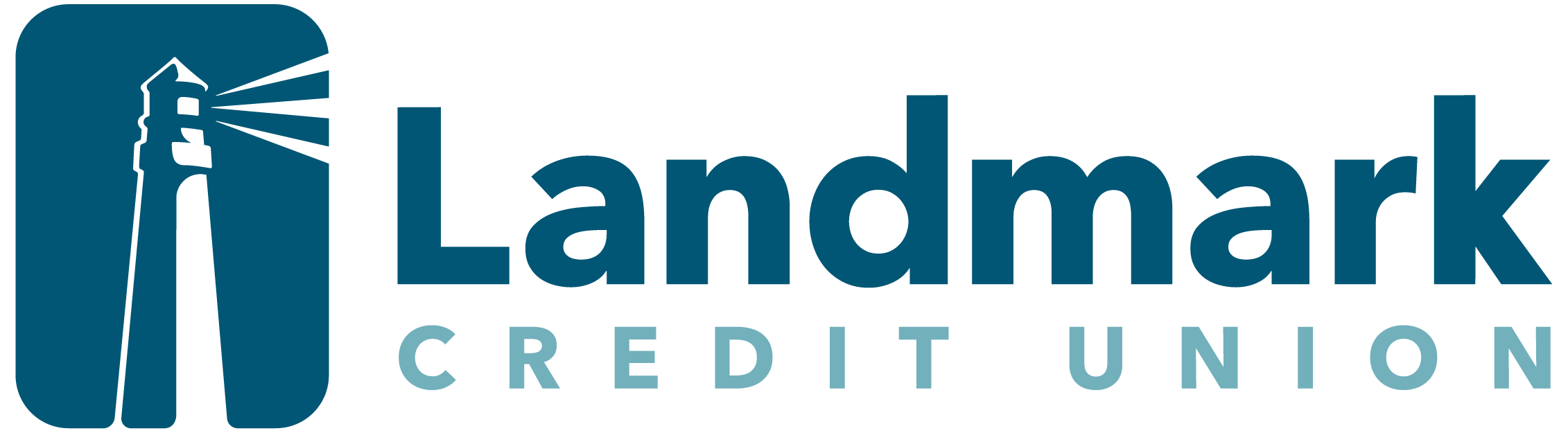Results for "automatic credit card payments"
-
Content Page
Overdraft Opt-In
Read More -
FAQ
How do I check my credit card balance?
You can access your credit card information and make payments online by logging into Digital Banking, and clicking on your credit card account from your dashboard.
During regular business hours you can call our Credit Card Department at 262-796-4500, ext. 6609.
Outside of regular business hours, call 866-952-8199 or for Signature credit cards, call the phone number found on the back of your credit card. -
FAQ
If I don't have a Landmark checking account, can I still set up automatic payments for my auto loan?
Yes, you can! You have the option to establish a recurring transfer from a checking account at another financial institution to your Landmark loan. Here's how you can set it up:
Digital Banking- Log in to your Digital Banking account.
- Hover over "Pay & Transfer" from the top navigation.
- Click "Transfers & Loan Pay."
- Under the "From account" drop-down, select "Add Account" to pay from an external account.
- Choose your auto loan from the "To Account" drop-down.
- Choose the amount you want to pay from the "How Much" drop-down. You'll see options such as regular amount, amount due and "other" for a custom amount.
- Under "When" choose the frequency. You can make a one-time payment or set up recurring payments.
- Add a memo, if you like.
- Click the "Review Transfer" button.
- Make sure everything is accurate, and then click the "Submit Transfer" button.
- Log in to the Landmark app from your phone.
- Tap the "Move Money" icon on the bottom navigation.
- Tap "Pay a Loan."
- Under the "From Account" drop-down, select "Add Account" to pay from an external account.
- Choose your auto loan from the "To Account" drop-down.
- Choose the amount you want to pay from the "How Much" drop-down. You'll see options such as regular amount, amount due and "other" for a custom amount.
- Under "When" choose the frequency. You can make a one-time payment or set up recurring payments.
- Add a memo, if you like. -Tap the "Review Transfer" button.
- Make sure everything is accurate, and then tap the "Submit Transfer" button.
If you have additional questions, please contact us -
News/Blog
Top Student Loan Repayment Strategies
Read More -
News/Blog
Mortgage Down Payment: What is it and How Much Do You Need?
Read More